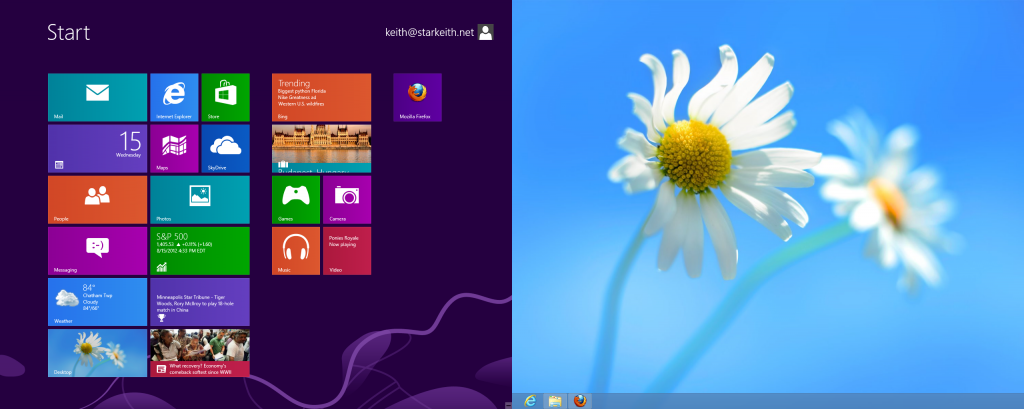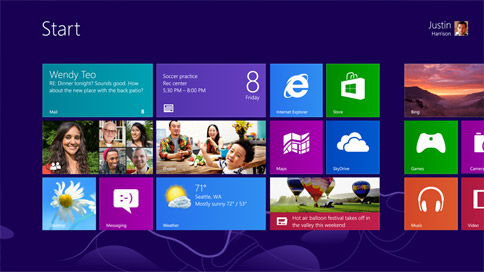Do you like this article?
Many people enjoy the advantages of a dual-monitor setup. For some, dual monitors are
a way to increase work productivity. Some even view it as a way of
reducing paper consumption. You can use two monitors to have two
documents open at the same time, rather than printing a document. Or
perhaps you like to have your email open on one screen while working on
the other.
Others enjoy a two monitor setup purely
for entertainment purposes, such as displaying the content from a
laptop onto a television. Whatever your purpose, you may have wondered
how to set up two monitors with Windows 8. Windows 8 makes it simple
and automatic. Instead of manually making changes, Windows 8 will
automatically detect your second monitor once it is connected, saving
you time and effort. Another great feature is that Windows 8 will
automatically adjust to the correct resolution for both screens.
In order to get started,
you first need to identify the port you will use on your second
monitor. If it is available, use the HDMI port, as it is the port that
will provide you with the most intuitive features, such as knowing when
the cable is connected and when it isn’t. However, if you have an older
monitor, you can use VGA and DVI ports as well, as there are adaptors
you can use to get connected. Once you have identified the port and
plugged in the HDMI or other cable into the secondary monitor, turn the
devices on. At that point, Windows will automatically detect your
second screen.
Next, you will need to choose if you want to duplicate your screen,
or extend your screen. At the upper right or bottom right corner of
your first screen, select the devices charm, click the second screen
link, and make your selection. Windows 8 will automatically make
adjustments for the correct resolution. Occasionally you may have to
make adjustments, particularly when running certain applications.
However, making any necessary changes is simple to do in the Control
Panel feature. Windows 8 makes it easier than ever to use dual monitor
functionality.